If your screen lacks a built-in player and your organisation requires the use of Windows, a great solution could be to connect it to an Asus mini PC.
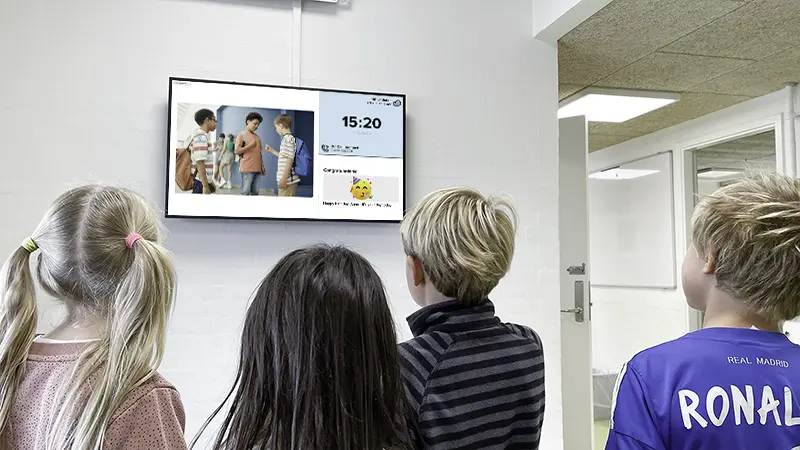
Our experiences with Asus mini
Although we primarily recommend Ugoos with Android as an external player for PinToMind, there are also compelling reasons why a
We’ve had positive experiences with the Asus Mini. They are powerful PCs, well-suited for handling video content. Additionally, Asus PCs usually come with the latest browser, ensuring smooth performance with external content such as Power BI, websites, and more.
We particularly like the compact format – down to 11.5 x 11.5 x 4.9 cm. Here you get a lot of power in a small box!
- It can handle displaying all post types in PinToMind, and provides stable display – even of demanding post types such as video.
- The PinToMind Player is easily available from the Microsoft Store.
- Possibility of power management and kiosk mode.
- Suitable for all screens (HDMI).
- An Asus PC is easy to get hold of – you can find dealers all over the world.
- With a small format, it is easy to mount behind or next to the screen.

Kiosk Mode is handy!
Configuring the PC in
For kiosk mode to be possible, the PC should run Windows 11 Pro, with an Enterprise or Education license.
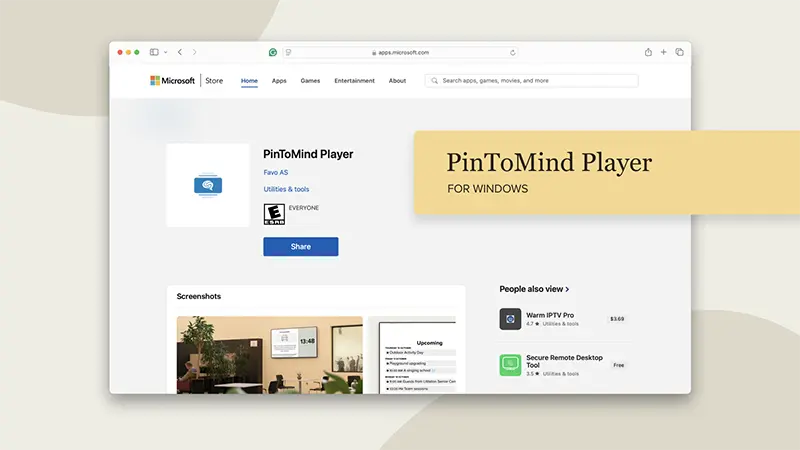
Follow our guides for easier configuration!
The only disadvantage of using a Windows PC is that the initial configuration is a bit more complicated than for some other equipment, and you also need to connect a keyboard and mouse for this. However, with our detailed guides that show you exactly how to do it, it won’t be that difficult after all!













 Back to top
Back to top