Did you know that PinToMind’s Digital Signage includes a mobile app that makes it easier for people to view your content? With PinToMind Go, you can extend the reach of your screens by letting your audience access your content right on their phones. Whether you’re new to Go or looking for tips on getting started, keep reading to learn more!
What is PinToMind Go?
PinToMind Go is an app where people can follow the content you publish on information screens – on their phones! It gives you a great opportunity to share important info even more effectively! 🤩
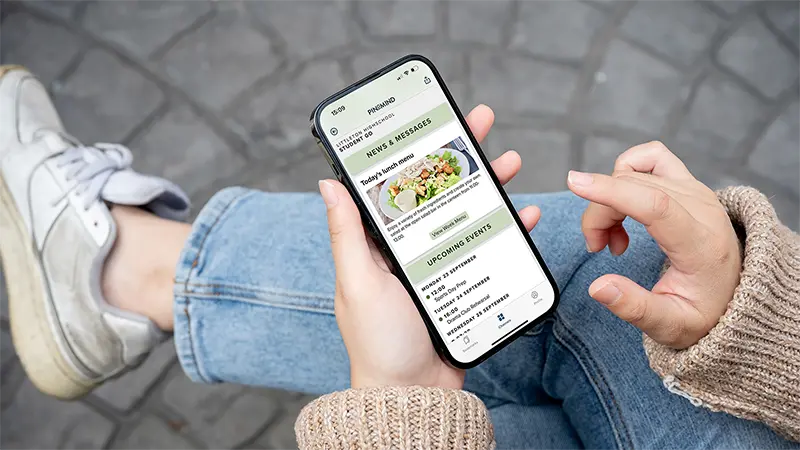
Who is Go for?
PinToMind Go is ideal for groups that need quick and easy access to information, especially if they are not always near the main screen - like:
- Employees in general, shift workers, or those working remotely or on the go
- Members of groups, teams or organisations, including volunteers and non-profit
- Parents and guardians at schools and kindergartens
- Students in high school, university, etc.
- Participants at events and festivals (Did you know that PinToMind + Go can be used free of charge at festivals and events?)
- … and many more!
Think of Go as a super simple intranet, making it easy to keep everyone informed!
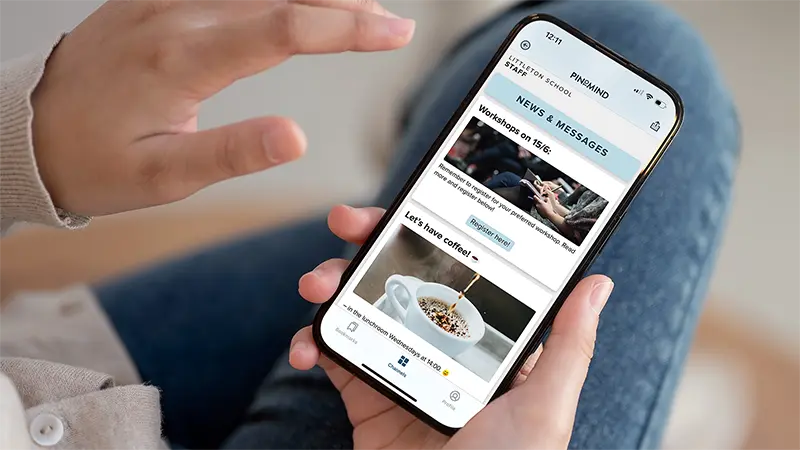
Sharing to Go
Sharing to Go is a popular feature available with every PinToMind account and is included in all our subscription plans.
You can display content on Go by sharing one or more channels from your account (A channel = the content you’ve organised for display with PinToMind, including colour and layout choices).
With a PinToMind account, you can publish one channel to Go for each screen in your subscription. It can be the channel shown on the main screen or a dedicated Go channel.
The app itself is free to download and use and is available in both the App Store and Google Play
Share openly or invite users
You can share a channel to Go in two ways:
Open sharing - for easy access
Open sharing allows a Go channel to be accessible via an automatically generated sharing code or QR code. You can customise the sharing code to make it easier to remember.
This method is perfect when you want as many people as possible to find and follow your channel. Promoting the sharing code or QR code on your main screen is a good idea.
Additionally, both you and your followers can easily share the channel from the app via SMS, email, or by letting someone scan the code from the app.
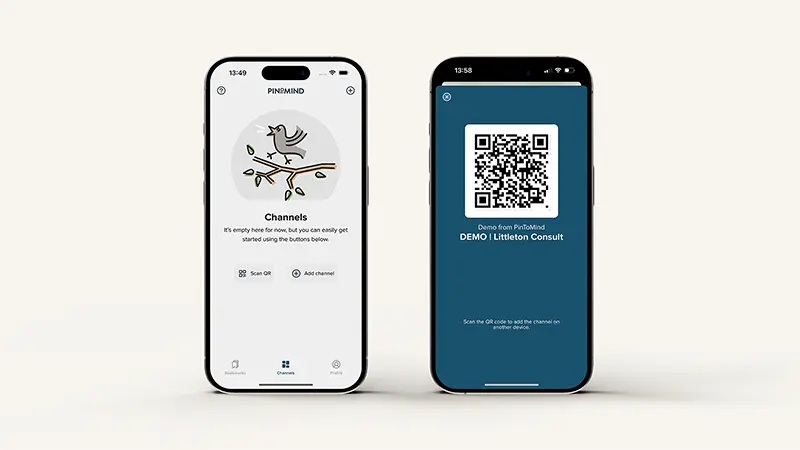
Invite-only - for limited access
You can choose invite-only as your sharing method for more control over who has access. Invite-only allows you to select your audience by sending personal invitation links directly from your PinToMind account via email.
Invite-only provides a complete overview of who can access the channel, which can be especially useful for internal channels, such as one dedicated to employees.
User-friendly design and format
Most post types can be shared to Go, where they are displayed in a scrollable list that’s easy to read. As an admin, you have complete control over the posts, including the order in which they appear.
Dedicated Go channels (channels displayed in Go only) can be created with a specific setup that provides additional helpful display options in the app - for example, to organise posts into areas, by category, giving an extra neat and well-structured presentation on mobile.
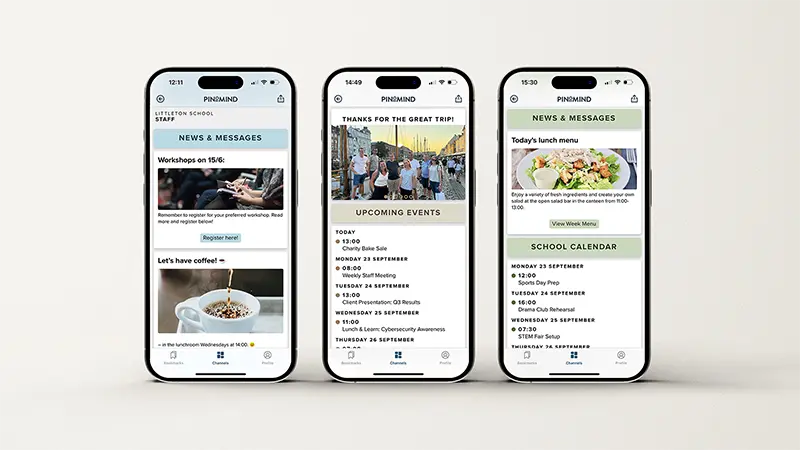
Accessibility features
The app automatically adapts to the device’s settings, such as font size and accessibility features like screen reading, which ensures the best possible experience, regardless of individual needs or preferences. Information should be easily accessible to everyone.
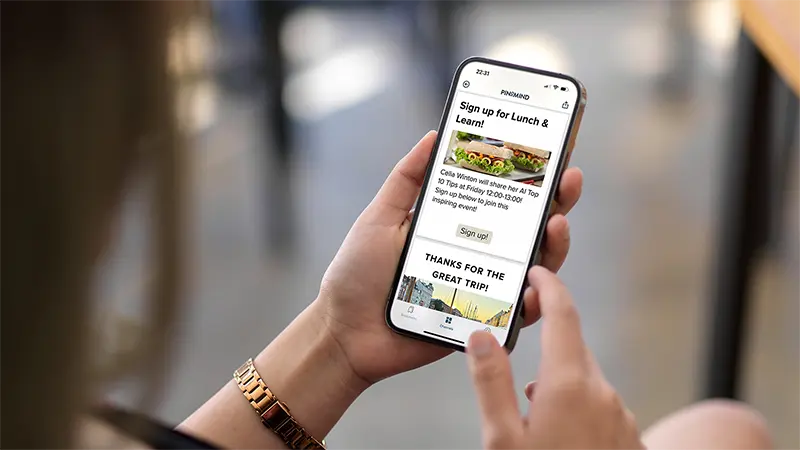
Choose between light or dark mode
Go looks excellent in both light and dark mode, automatically following the device’s settings. You can also choose your preferred mode specifically for Go.
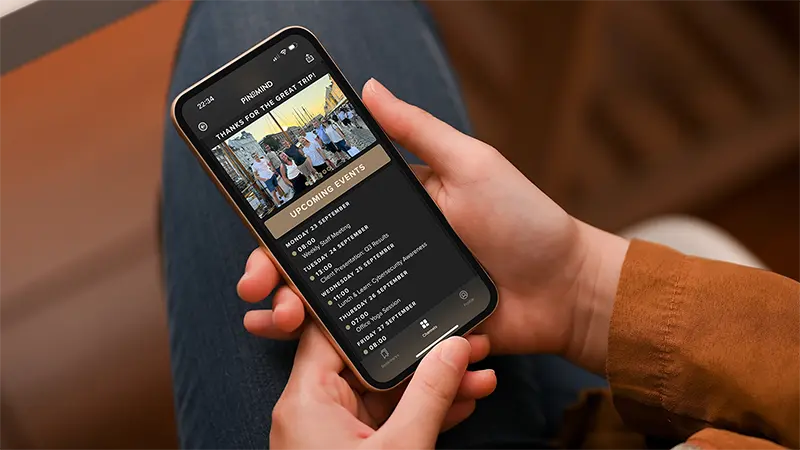
More useful features
Go offers many valuable features, and we recommend exploring them to see how the app can become a useful resource for your organisation. Here are a few of our favourites:
1 | Push notifications
You can send notifications for new posts, and people can easily choose in the app settings whether to receive them. When following multiple channels, they can also specify which ones they want notifications from.
2 | Bookmarks
People can bookmark content they want quick access to, and find it easily in their personal bookmark list in the app.
3 | Add more information
Content on an information screen should be short. But what if you need to explain something in more detail? With Go, you can easily add extra information. You can also attach links or PDFs, which can be handy for sharing things like an agenda or a link to a registration form.
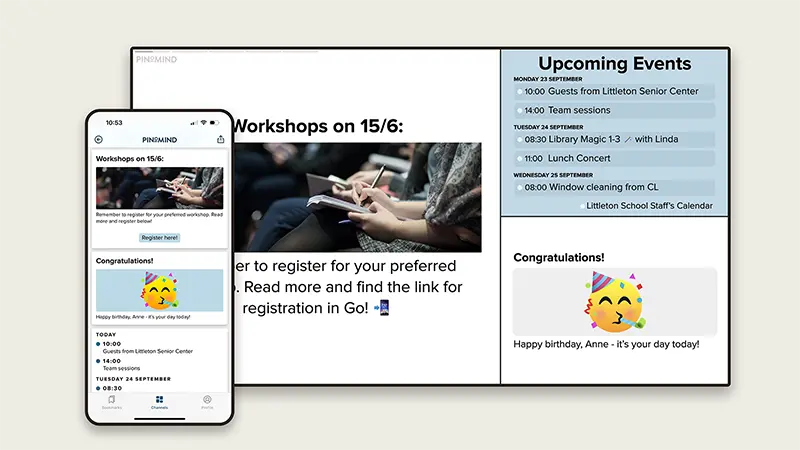
What do Go users say?
The Go app is downloaded more than 80 000 times, and we receive a lot of positive feedback from customers using Go. Here are some of their comments:
PinToMind is excellent for keeping employees informed about daily inspections and other important events throughout a busy day.I particularly appreciate the push notifications feature in the mobile app , which ensures quick updates when urgent changes happen.
– Arne Persson, Rjukan Secondary School, Norway
The mobile app is great! Having information directly on their phones works well for our students. PinToMind Go also allows us to share information with parents, andwe’ve found that this extended accessibility is incredibly convenient for a school.
– Angela Eaton, Griffin School, Texas
PinToMind is a smart solution for sharing both important and engaging information. The user interface is intuitive, easy to navigate, and updates quickly.With push notifications and mobile app access, everyone can stay informed, even if they’re not near the physical screens. Plus, it’s affordable and backed by excellent support!
– Frits Are Løberg, Norgesmøllene AS, Norway.
Want to give it a try?
Already a customer? Just Go ahead! 🎬 Log in to PinToMind and create a Go channel, or use one of your exsiting channels, and share it to Go. It’s the best way to explore this feature!
Not a customer yet? No problem! Start a free trial and test our solution with no commitment for 30 days. You’ll get immediate access to all features, including sharing to Go – a great opportunity to see how PinToMind works for you.
How to test the app: Download PinToMind Go from the App Store or Google Play. Open the app and use a sharing code or QR code to add a channel you’d like to follow. If the channel is invite-only, you’ll need an invitation link from the account owner.
No channel to follow yet? Feel free to visit our open demo channel! Use the sharing code “start” or scan the QR code featured in the image below to explore the app and see some of the possibilities it offers. Alternatively, simply view the demo here in your browser.
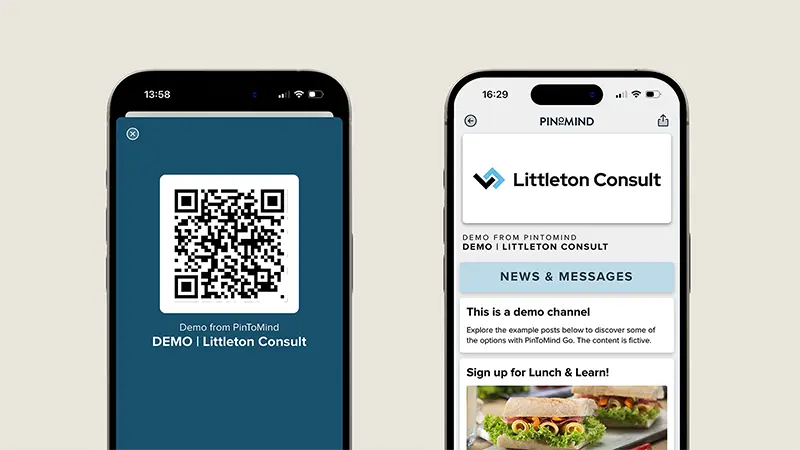
We’re here for you!
On our support pages, you’ll find lots of useful resources on how to manage Go. And don’t hesitate to get in touch if you have any questions! We’re more than happy to help. 😊















 Back to top
Back to top